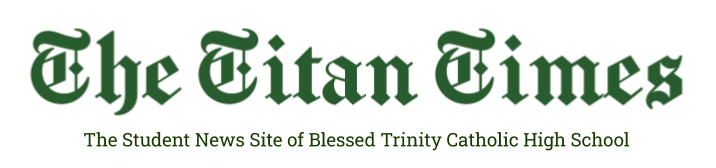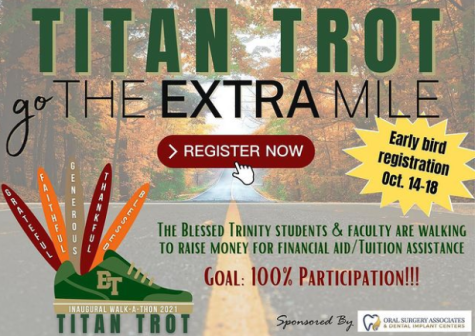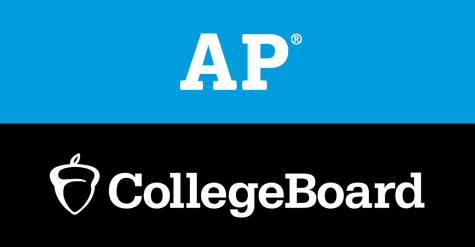Chromebook Health
When coming into Blessed Trinity, students are greeted with a helpful device called a Chromebook. With this new technology, many students may not know how to take care of it, charge it, clean it, or even keep it from breaking. Luckily, Mr. Podhorez, Ethan Podhorez, and Matthew Stevens are here to help with questions and concerns.
Mr. Podhorez, located in the Learning Comings, is Blessed Trinity’s number one technician on site. He was not only able to give out information about the Chromebooks but also give us life hacks as well. “First and foremost, restart the Chromebook by using the refresh key above the 3 and power button.” This hack helps the Chromebooks update and refresh their page, like how we need to refresh our minds. “Second, restart your Chromebook a couple of times a week. Students think just closing it will be fine, but that does not clear out the storage.” The restart helps clear unwanted data from its storage unit. “Third, a lot of students are thrown for a loop when trying to set up a Gmail personal account. So log out of the “btcatholic” account, and when you type in your Gmail address and as soon as you hit the ‘@’ symbol the btcatholic.org goes away so then it is ready to go for your personal account.” Of course, don’t use your personal account for regular school work and throughout the day. Mr. Podhoretz has a surprising number of students who didn’t know how to control the battery life on their Chromebooks. “Maintaining a battery life between 80-20 percent is better than having it at 100 percent all the time. When batteries are put at an extreme, over time it is really bad for the computers.” When students came back from COVID they were shocked to see that their battery was running so much lower and had to visit Mr. Podhorez much more throughout the day because of the short battery life.
If you have a touch screen, don’t feel left out, Mr. Podhorez has a hack for you too. “For people with touch screens, you will need to power the Chromebook completely off and lay it down flat. This will allow you to easily wipe it down with a soft cloth with a window cleaner.” Even with all the kids and students that come up to ask for help or need a charger, Mr. Podhorez still thinks it is a fun job. “I like setting up new stuff, whether it be a new model Chromebook or a touch screen. I like to have that unboxing experience, ‘cause even with a bad Chromebook, it is still good to take it out and evaluate how to fix it. It is fun having something new to look at.” Mr. Podhorez might be the number one staff member to talk to about Chromebook health, but that doesn’t mean other students don’t know a few tips about the Chromebook.
Ethan Podhorez was able to give us some information about the student view of the Chromebooks. “I feel like some common issues with Chromebooks in my grade are just kids forgetting to charge them, and sometimes they accidentally break them by not being as careful as they should be.” Students are clumsy, and it’s hard to not be when you are carrying around a whole new laptop. However, there are some tips and tricks to help with classes, like keyboard shortcuts. “If you memorize a few of them it can really help with workflow and navigating the Chromebook. Two shortcuts that I use all of the time are ctrl+t which opens a new tab and ctrl+w which closes a tab. It’s a lot more convenient than finding my cursor and clicking the ‘x’” The shortcuts are an easy way to get help writing papers without the help of the Grammarly ads and paid writing apps. Sometimes students have to work on projects late at night and end up with headaches. Luckily Matthew Stevens knew a simple trick to fix the late-night headaches. “When you’re up late on it for whatever reason, turn on the blue light filter in the settings. It’s better for your eyes!” The blue light does not affect the eyes and does not strain them as much as the normal lights used on Chromebooks. Stevens also reminded us to use them wisely and not just slam them around in our backpacks.
Blessed Trinity is happy to give out tips and tricks for the Chromebooks. We know it can be hard to care for something that seems so new, but now you have new tips and tricks to help care and use the Chromebook wisely and responsibly.